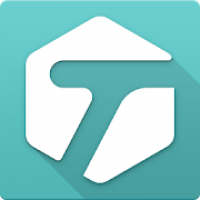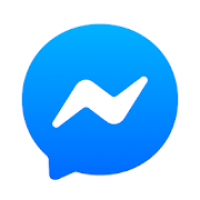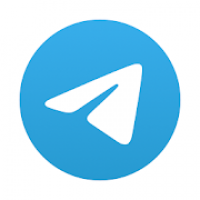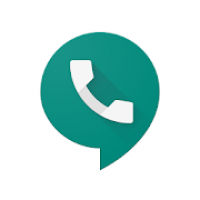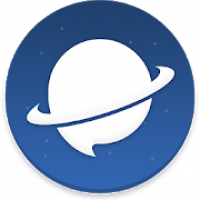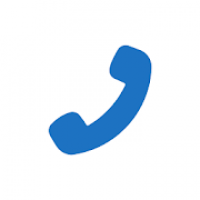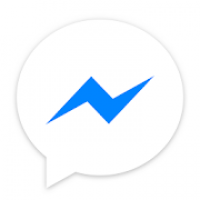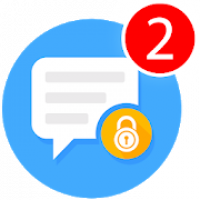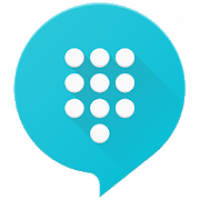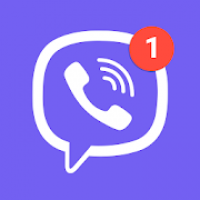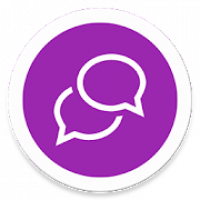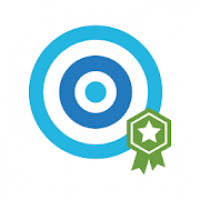WhatsApp Web
WhatsApp Web allows you to send and receive WhatsApp messages online on your Desktop PC or Tablet. WhatsApp Web is the browser-based PC client of WhatsApp messenger. Quickly send and receive WhatsApp messages right from your computer.
WhatsApp Web allows you to send and receive WhatsApp messages online on your Desktop PC or Tablet. WhatsApp Web is the browser-based PC client of WhatsApp messenger. It is not another account but the same account on a web browser, and you are simply accessing the same account on these two devices.
WhatsApp Web has the same functionality as WhatsApp on your mobile phone, and you can instantly send and receive messages through WhatsApp Web. All the messages of your WhatsApp account are synced across, and you can see all of the messages on both devices. Any message that you send via WhatsApp Web will also be available on WhatsApp on your mobile phone. WhatsApp Web is open for most Android and iOS Smartphones.
How to use WhatsApp Web on PC?
Using WhatsApp Web is easy, but some people who have no idea how it works may not know about it. You can follow this quick guide to learn how to use WhatsApp Web on a PC. Remember that your mobile phone needs to be actively connected to the internet for WhatsApp Web to work.
- Open WhatsApp on your mobile device.
- Tap on the Settings Icon and open WhatsApp Web/Desktop.
- Now, open web.whatsapp.com on a web browser on your PC.
- Scan the on-screen QR Code using the WhatsApp Scanner from your mobile phone.
- As you scan the QR Code, your WhatsApp account will now be accessible through your PC.
- All the messages will be synced across, and anything you do on one device will apply to both.
How to log out from WhatsApp Web?
Once you are done using WhatsApp Web, you may want to log out from WhatsApp because it is not safe to have your WhatsApp Account opened on the PC when you are not using it. You can follow this guide to learn how to log out from WhatsApp.
- Open WhatsApp on your mobile device.
- Tap on the Settings Icon (gear icon at the bottom-right side of the screen)
- Tap on WhatsApp Web/Desktop.
- It will show all the active sessions there. Scroll and tap on Log out from all devices.
- Confirm by tapping on Log Out.
- You have now logged out from all the active sessions.
Alternatively, you can directly log out from the Web by clicking on the Menu icon (3 dots at the upper-left side of the screen) > Log out.